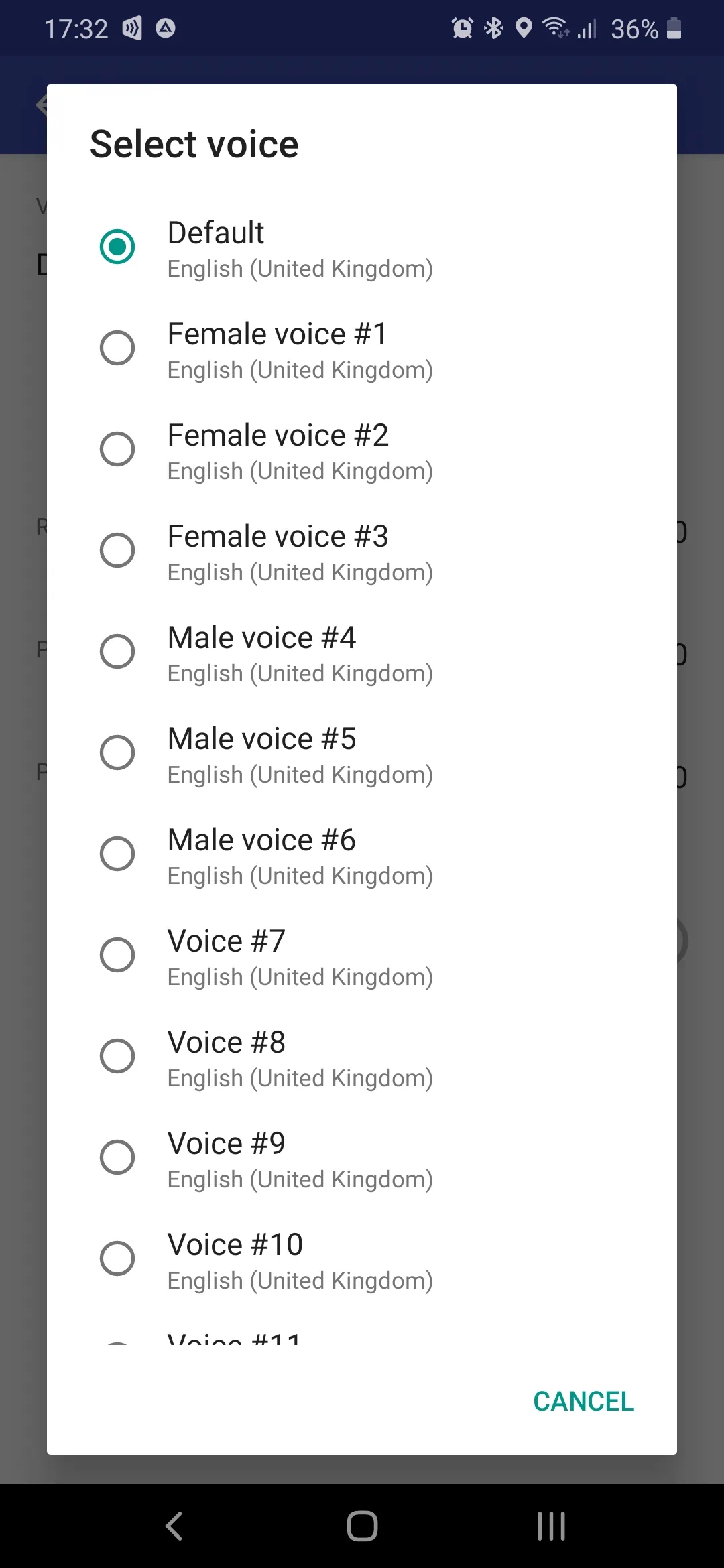Samsung and text-to-speech settings
If you are a Samsung device owner and not satisfied with the robotic voice of alerts, consider Google Text-to-Speech. Modern Samsung devices already have it installed, but use own Samsung text-to-speech engine (TTS) as default. There are plenty of other TTS on the Google Play and you can install any you like and set it as default, but we recommend Google TTS.
1. Open phone settings, select "General management", and "Language and input" then.
2. Select "Text-to-speech output" item.
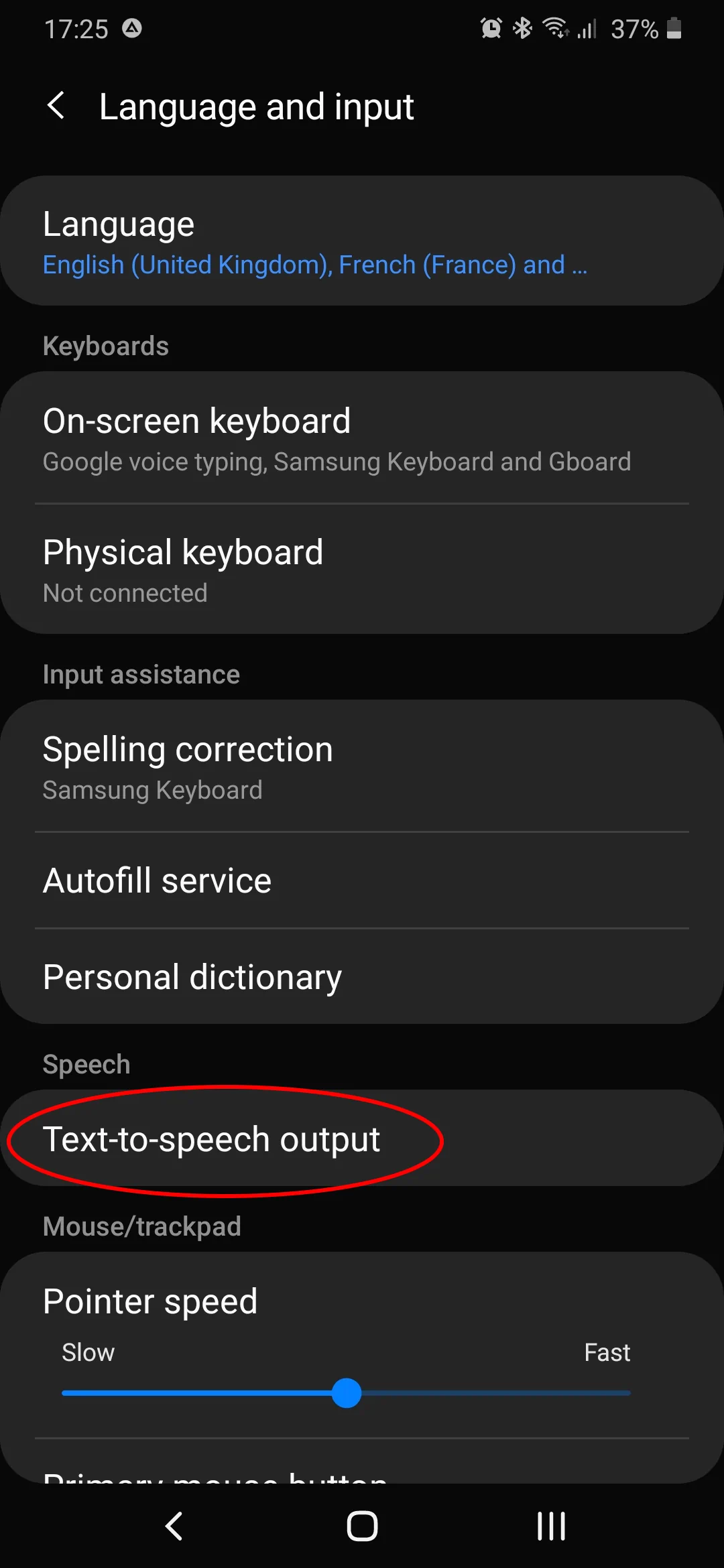
3. Tap "Preferred engine"
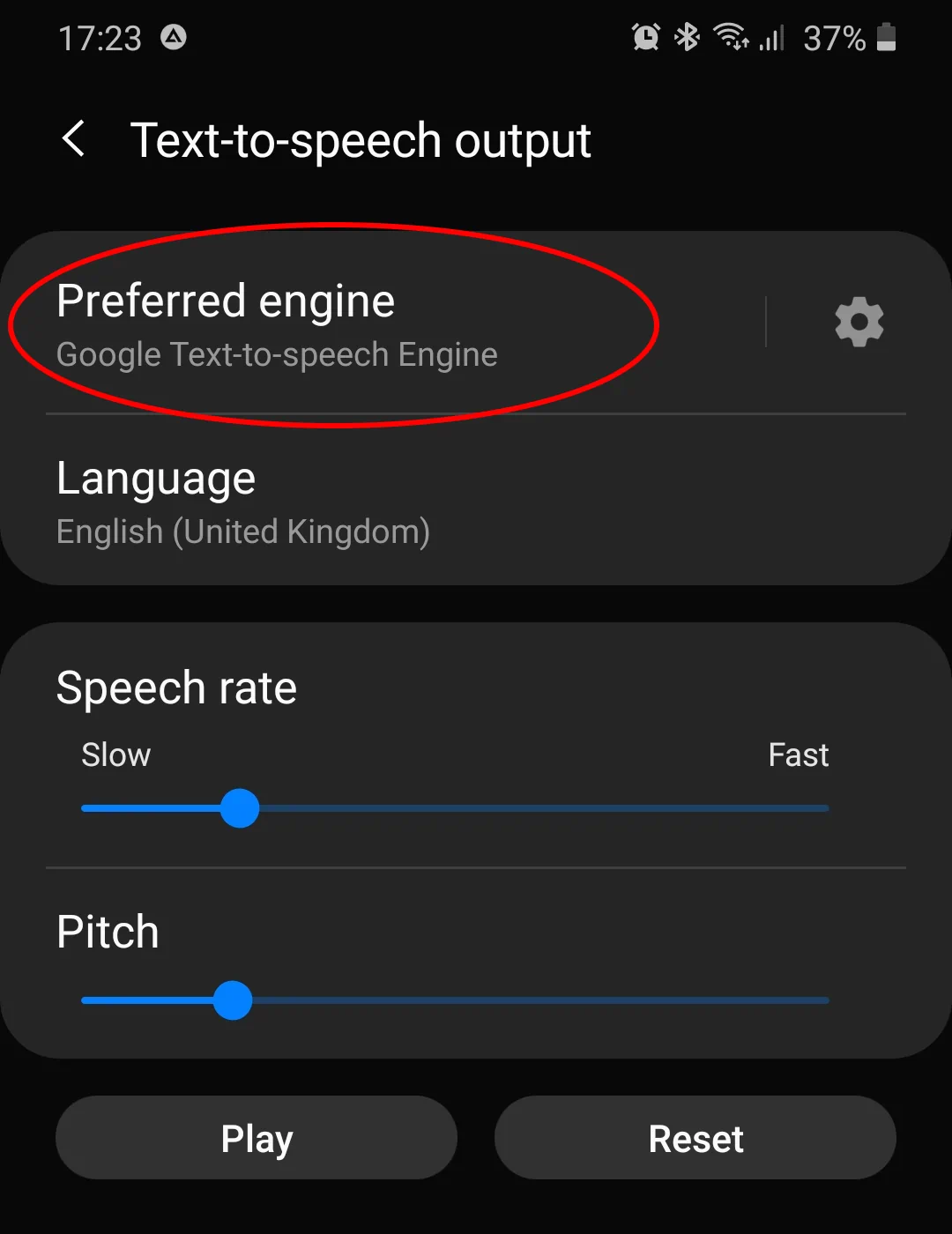
4. This will open the list of installed TTS with preferred (default) selected. Select Google TTS and return back. If you don't see Google TTS here, follow this link Google Text-to-Speech on your phone, install it, and repeat the same from the first step. If you have installed some other TTS, it must appear in this list. If not, then most likely it is outdated and/or incompatible with your current Android system.
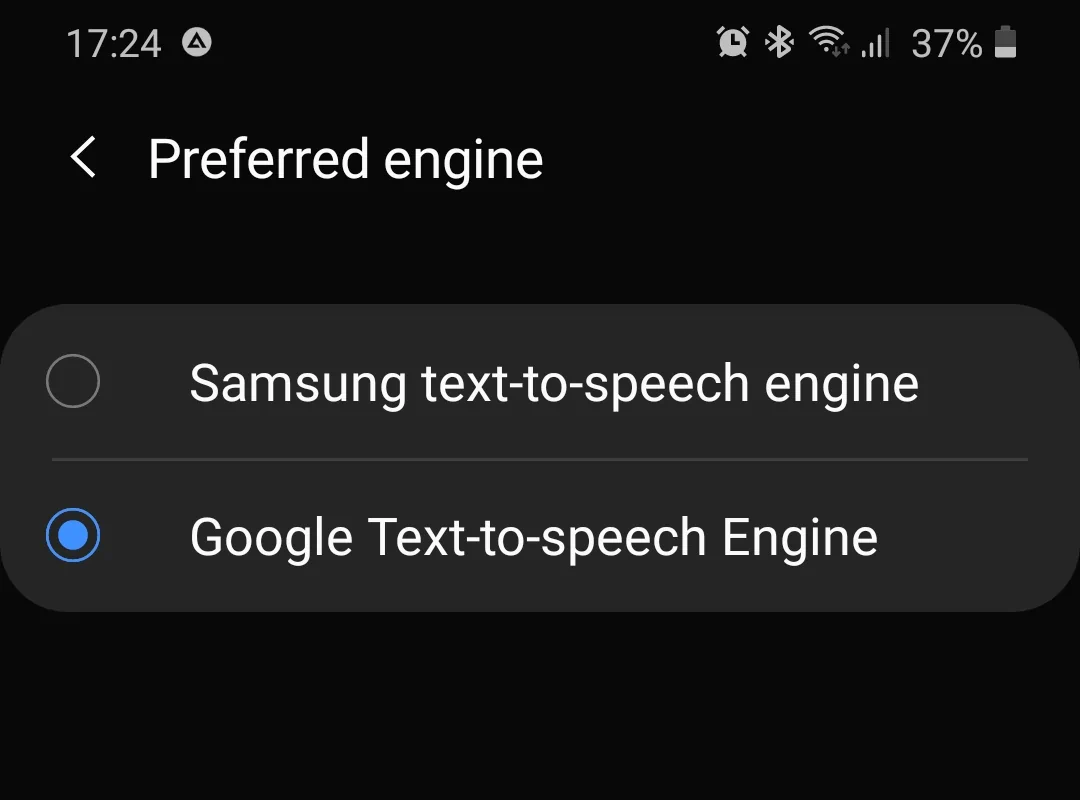
5. Now, when Google TTS is set as preferred, we recommend to change its some settings. Tap "gear" icon at the right.
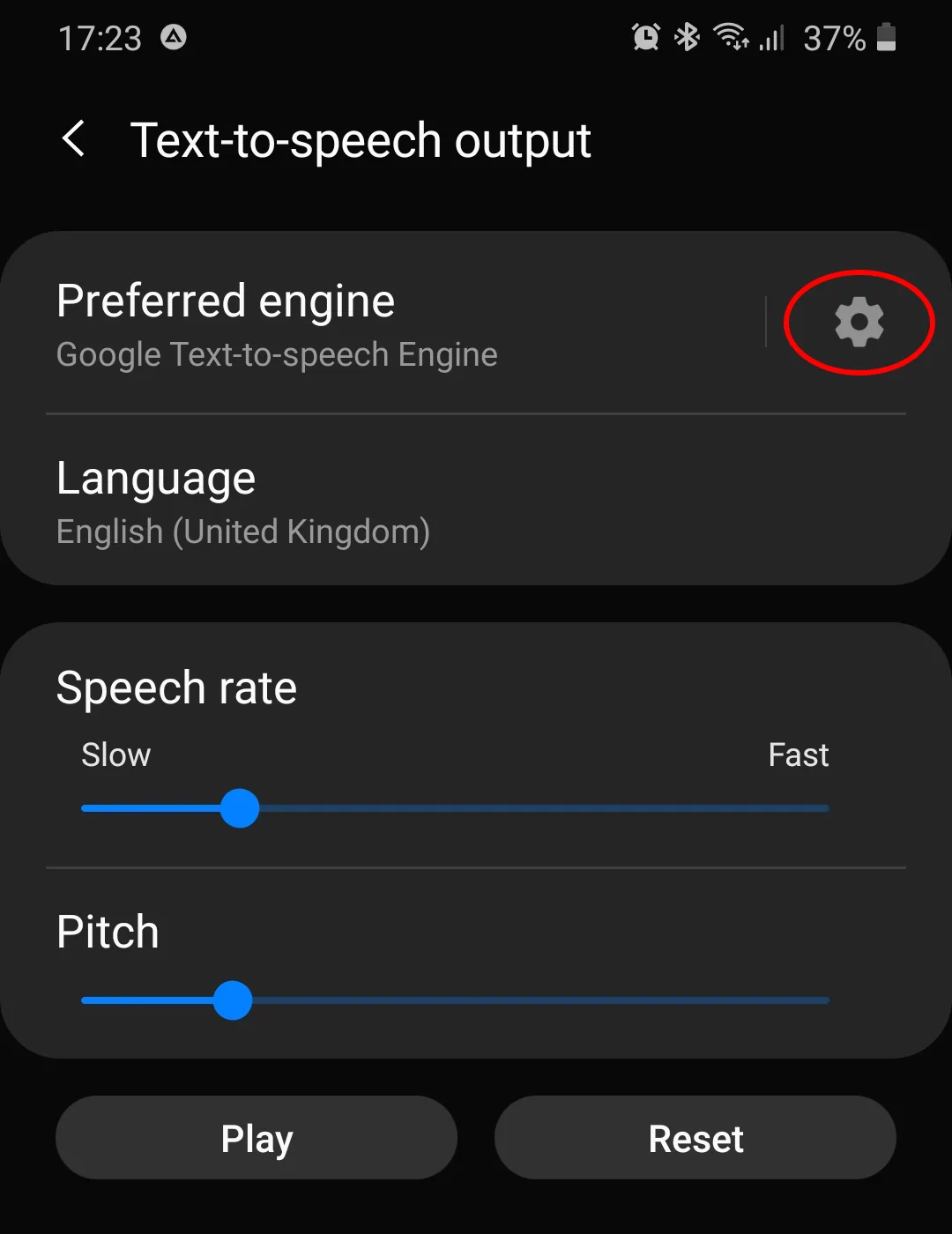
6. Toggle on "Amplify speech volume"
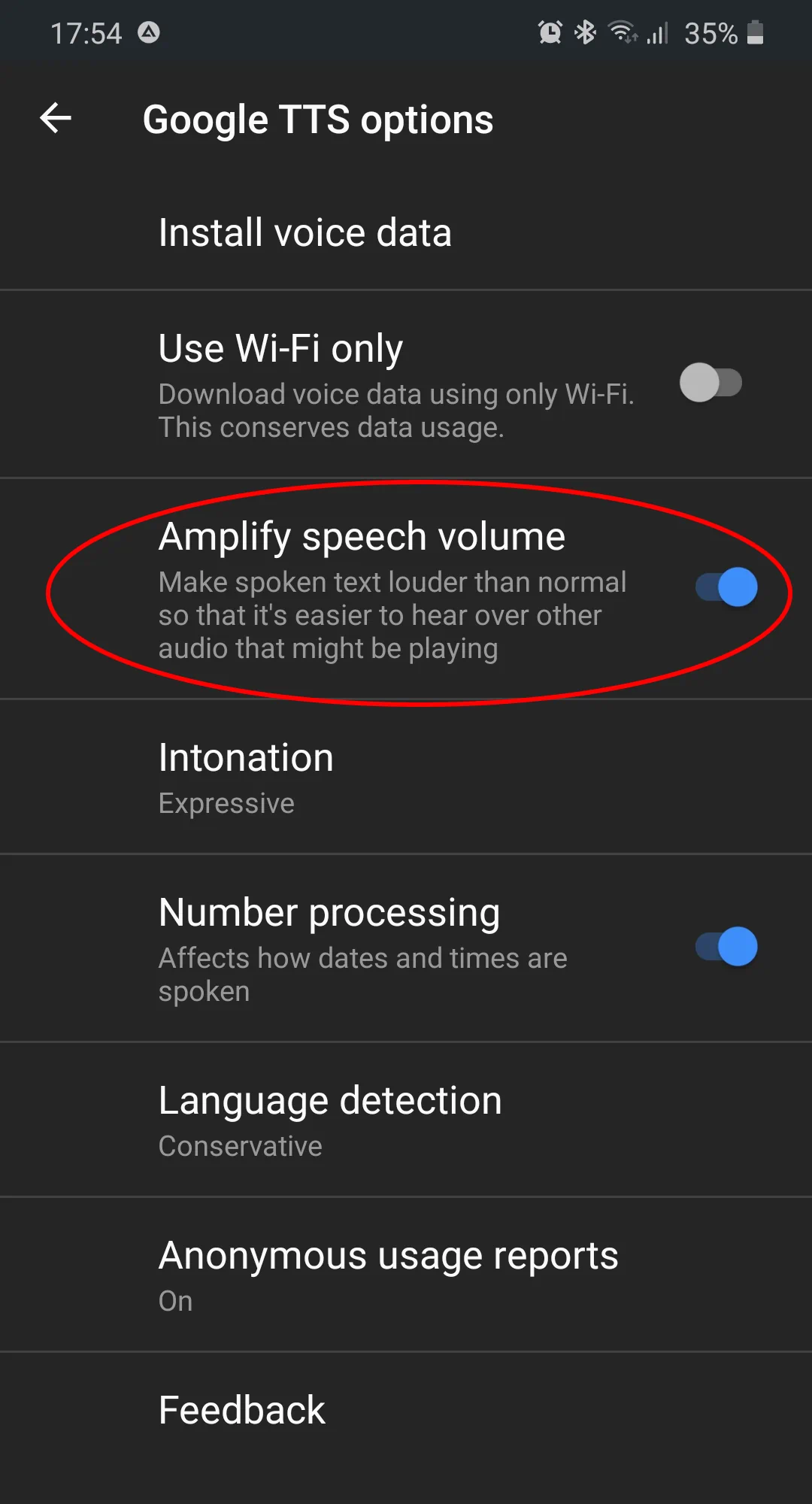
Next steps are optional.
7. Run Speedtrap Alert app, open its settings, select "Audio settings", and then "Speech synthesis". Here you can make some voice adjustments with the Rate and Pitch sliders. The Pause slider is for Bluetooth mainly. If the beginning of the spoken phrase is "swallowed", then you can adjust a pause before the phrase.
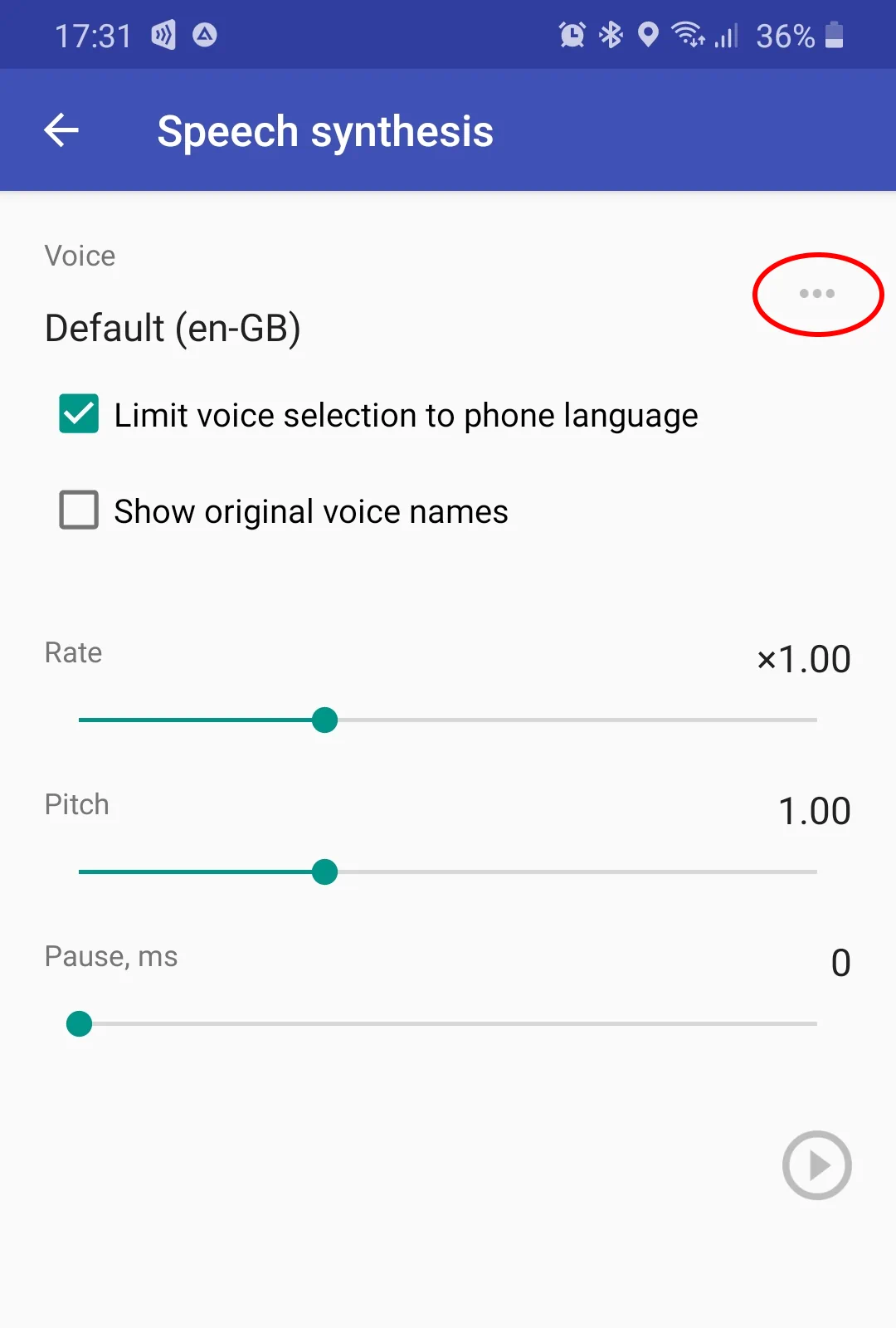
8. Google TTS offers a choice from different voices and the app uses it. Tap the 3-dots button rounded with red on previous screenshot, the app enumerates available voices for current phone language. If to uncheck "Limit voice selection to phone language", then this list will contain all available voices, and you can experiment with en-US or en-AU voices.